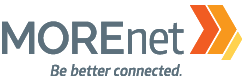Do you have modules in your Canvas classes which you do not use cluttering up the screen area. You can easily correct this by hiding those modules from students. The modules are still there but do not show up for students.
To hide modules in Canvas, you can follow these steps:
- Log in to your Canvas account and navigate to the course where you want to hide modules.
- Once you’re on the course homepage, click on the “Modules” tab in the course navigation menu. This will take you to the Modules page.
- On the Modules page, you’ll see a list of all the modules in your course. Locate the module that you want to hide and click on the three dots icon (⋮) on the right side of the module’s title.
- A dropdown menu will appear with several options. Select “Lock until” from the menu.
- In the “Lock until” dialog box, choose a future date and time that is beyond the current date and time. This will effectively hide the module until the specified date and time.
- Click the “Lock” button to confirm the changes. The module will now be hidden from students’ view until the specified date and time.
Note that hiding a module using this method will prevent students from accessing the module’s contents and any associated assignments, discussions, or files. Once the specified date and time passes, the module will automatically become visible to students again.
Remember to save your changes and review the module’s visibility settings to ensure that it is appropriately hidden or visible to your students.