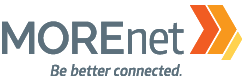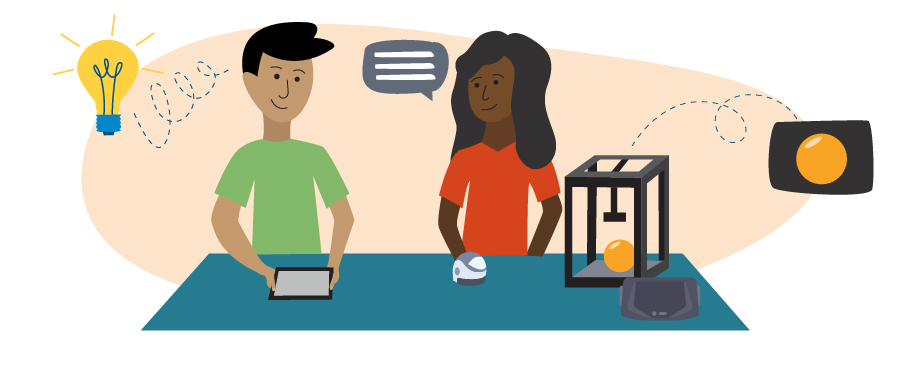
Below are descriptions of the classes MOREnet Training offers. Most of these classes can be scheduled as an in-service or can be found on our classroom training calendar. Many topics can be customized on an as-needed basis. Don’t see the content you need or in the format you want? Email us and we are happy to discuss a custom class to meet your organization’s needs.
Face to Face Classes
Hands on With Open Educational Resources (OER)
This class covers the vision, purpose and functionality of our OER hub, specifically our Missouri OER. At the end of this class, members will be able to navigate, contribute and receive high-quality (vetted by DESE), free and easily accessible educational resources. These resources include curricula, assessments, digital textbooks and more.
3 hours
Future classes to consider: Creative Commons
Training Those Who Are Just Getting Started With Technology
This three-hour class is intended to help librarians, teachers and media specialists work with patrons who are new to technology. In this session we will show activities and content you can use to help your patrons or student learners. You will receive access to lesson plans that can be used to develop programming at your library to build confidence and skills for those who are hesitant to adopt technology. Some of the content includes password security, setting up a basic home network and how to access affordable internet.
1.5 hours
Future classes to consider: Internet Safety and Digital Citizenship, EBSCO and LearningExpress Library
Introduction to Adobe Photoshop
Please note: you must bring your own device with the latest version of Photoshop installed and working in order to participate in this class. This full-day session is an introduction to the image editing tool, Adobe Photoshop. The class will begin with a tour of the tools and file set up options. We will focus mainly on the two most important concepts to master in Photoshop: making selections and working with layers. We will learn basic image manipulation, techniques for working with color and how to build files with text, graphics and images into larger files.
6 hours
Future classes to consider: Introduction to Adobe Illustrator
Introduction to Adobe Illustrator
Please note: you must bring your own device with the latest version of Illustrator installed and working in order to participate in this class. This is a full-day session on the basics of the graphic creation tool, Adobe Illustrator. We will cover file set up, document workspaces, working with shapes and paths, creating and editing text, as well as adding and understanding images. We will also set up files for print as well as web and compare the files for output.
6 hours
Future classes to consider: Introduction to Adobe Photoshop
Introduction to Adobe Express for Education
This full-day session will be a hands-on exploration of Adobe for Education’s tool for creating rich graphics and useful classroom documents, Adobe Express. We will start with account set up for schools, adding students to Adobe Express (we will use Google Classroom) and then we will look at the many great tools for creating in Adobe Express. We will make posters, flyers, lesson plans and other types of files. We will also look at Adobe Express’ easy-to-use online tools for editing images and videos.
6 hours
Future classes to consider: Introduction to Adobe Photoshop, Introduction to Adobe Illustrator
Learning to Teach HTML
When you are considering an introduction to teaching programming in computer science, you have many languages to choose from. One language that can be taught easily, with free tools and lots of support, is HTML. This session is for those who may be beginners to coding themselves and are looking for a great place to start. With any number of free tools and a simple web browser, you can begin to teach the basics of coding syntax, structure, style and more. This session will begin with basic syntax and how to troubleshoot it, then move into the structure of HTML pages, navigation, adding graphics and a basic introduction to Cascading Style Sheets.
6 hours
Recommended previous classes: Teaching Coding in the Classroom or Library
Future classes to consider: Raspberry Pi for the Library or Classroom
Basics of Artificial Intelligence
Artificial intelligence is a complex and rapidly evolving ecosystem. New tools and techniques are being created daily, and it can be confusing and frustrating to find a place to get started. This half-day, hands-on session will break down the basics of how AI works, what tools to use to start with and, most importantly, how to “prompt” AI tools properly to get usable results. We will explore tools for education, productivity and content generation.
3 Hours
Future classes to consider: Artificial Intelligence Resources for Teachers
Artificial Intelligence Resources for Teachers
Artificial Intelligence has opened a whole new world of tools and resources for helping teachers create activities and lessons, plan and assess courses, differentiate assignments and more. This hands-on session will explore and learn to use powerful tools like Chat GPT and many others to aid in curriculum development and personal productivity. We will also create images and presentations from ideas, have discussions with historical figures and discuss proper use and how to proof the results you get for accuracy.
6 hours
Recommended previous classes: Basics of Artificial Intelligence, Artificial Intelligence Primer
Internet Safety & Digital Citizenship for Elementary Students
This class covers the basics of how to make well-informed decisions online, how to secure personal information and what it means to participate with integrity in a digital/internet age. We will also show members activities, resources and free curriculum designed to reinforce good online habits.
1.5 hours
Future classes to consider: Introduction to Coding
Robotics/Programming for Lower Elementary Learner (Pre-K-2)
This hands-on class teaches the basics of robotics and coding for lower elementary students. Multiple tools will be identified and demonstrated, and then participants will be given time to explore and create using different robots and coding resources. This interactive session is geared to help educators and librarians get age-specific coding activities into their classrooms. Participants will be engaged in projects that will showcase essential skills necessary for success in the coding environment: problem-solving, sequential thinking and collaboration.
3 hours
Recommended previous classes: Introduction to Coding
Future classes to consider: Using Scratch to Create Digital Presentations and Games (For Libraries and Classrooms), Programming the Micro:bit With Microsoft MakeCode
Teaching Code in the Classroom or Library
This session will show educators and librarians how to incorporate basic coding into the classroom or media center with education-friendly resources that can bring computer science exposure to students at all age levels. Resources to be showcased include online block-programming tools such as Code.org, Microsoft MakeCode, Scratch and Apple’s Swift.
3 hours
Future classes to consider: Introduction to HTML, Raspberry Pi for the Library or Classroom, Programming the Micro:bit With Microsoft MakeCode
Raspberry Pi for the Library or Classroom
The Raspberry Pi is a small computer that can be used for a variety of projects and has been heralded as a great boon to education and media centers due to its flexibility, simplicity and affordability. Participate in this session to explore Pi’s ability to bring coding and programming into the classroom or library, while also providing quality office software. The Raspberry Pi also has the unique ability to allow users to develop skills in physical computing, such as wiring, LED lights and sensors. Attendees will work through available resources, programming essentials and basic physical computing activities designed to build familiarity and comfort with Raspberry Pi.
3 hours
Recommended previous classes: Introduction to Coding
Future classes to consider: Level Up: Learn How to Bring Game-Based Learning Into Your Space
Coding With Sphero
These engaging, programmable robots have excellent coding interfaces that allow you to teach block- or text-based (JavaScript) coding. Projects and lessons can be created for a variety of subjects, age levels or technological abilities. This class is hands-on and only basic understanding of coding is needed to get started.
3 hours
Level Up: Learn How to Bring Game-Based Learning Into Your Space
Why watch your students and patrons playing video games when you could watch them design and create the game themselves? Coding and programming are no longer reserved for college graduates or industry professionals. Programming is now something that allows learners of all ages the ability to develop their own games. Explore Scratch and see how to create sharable beginner or advanced block programming game projects. Microsoft’s MakeCode platform allows users to create throwback arcade games and create in Minecraft Edu. This education version of Minecraft builds upon the traditional game by adding lesson plans and guided activities for a wide range of content areas and subjects. Explore how to use game-based learning in your space, as well as how to take advantage of the educator resources provided.
3 hours
Recommended previous classes: Introduction to Coding
Future classes to consider: Raspberry Pi for the Library or Classroom, Basics of 3D Design and Printing
Teaching CS to Young Learners With MO CS Standards
This session will help break down and guide educators through activities tailored to the Missouri Computer Science Standards and aimed at young learners. This event is designed to help educators and libraries get age-specific coding activities into their learning environments. Participants will experience pre-reader tools like Cubetto by Primo Toys and Indi by Sphero, easy-to-use block coding through the Scratch Junior coding app and scalable options like Ozobot, iRobot’s coding robot Root and Sphero Bolt. Code.org’s resources (tailored to young learners with little-to-no programming experience) will also be highlighted. Participants will be given time to explore and create using different technologies and computer science resources.
6 hours
Future classes to consider: Programming the Micro:bit With Microsoft MakeCode, Level Up: Learn How to Bring Game-Based Learning Into Your Space, Raspberry Pi for the Library or Classroom
Basics of 3D Design and Printing
3D printing is being used across the curriculum to support learning. Typically, students are not allowed to interact with fragile objects like fossils and artifacts. 3D printing allows students to touch, hold and even take-home models. Students can design and print objects from their discussions and reading, as well as use 3D design to support research. This hands-on session uses Tinkercad, a free, online, platform-independent tool to teach the basics of 3D design. We will then explore 3D print setup using Makerbot Print for slicing and then discuss common issues and troubleshooting techniques.
6 hours
Future classes to consider: Raspberry Pi for the Library or Classroom
Bringing Augmented Reality Into the Classroom or Library
See how to turn your tablet into a tool for good instead of evil. Experience how to bring augmented reality (AR) into your classroom and bring a new dimension to many learning activities. AR allows educators to enhance the learning experience through augmenting a traditional ruler. See how to plot coordinates on a 3D plane, and then bring those objects to life in your classroom. Science educators can explore the solar system’s Big Bang origin, as well as landing the Apollo spacecraft or finding a favorite constellation.
1 hour
Future classes to consider: Using Scratch to Create Digital Presentations and Games (For Libraries and Classrooms), Level Up: Learn How to Bring Game-Based Learning Into Your Space
EBSCO and LearningExpress Library
Learn to use the valuable online research resources provided as part of your MOREnet membership, including EBSCOhost and LearningExpress Library. All library and K-12 staff should have this training! You can find similar content in our Canvas Online Resources class.
3 hours
Future classes to consider: Missouri History and Genealogy, EBSCO eBOOKS, Hands On With Open Educational Resources (OER)
Video Recording
This day-long, hands-on session introduces participants to shooting and editing video with mobile devices. Why buy an expensive camera and editing equipment when you have everything you need in your phone or on your tablet? If you have been thinking about creating instructional videos, podcasts, demos, tutorials or any other types of teaching activities with video, this session is for you. We will discuss and demonstrate tools for shooting and editing video for podcasts, YouTube, screencasts and other uses. We will explore and use tools for converting video between multiple formats, recording and adding audio and where to put your finished products. Examples will be created using iPads. MOREnet has labs of devices to experiment with, or you can bring your own.
6 hours
Future classes to consider: Apple iMovie for iPad, Introduction to Adobe Photoshop, Introduction to Adobe Premiere
SMART Notebook and Lumio
This foundational class is designed to introduce participants new to SMART Boards and SMART interactive displays to the features and functionality of these interactive tools. Hands-on exercises will allow participants to practice setting up, customizing and troubleshooting SMART products. We will also learn how to use some of the tools included with your SMART product as well as gain a basic introduction to the SMART Learning Suite.
3 hours
Apple iMovie for iPad
Apple iMovie is a fun and easy way to combine your videos and images into amazing video projects. An easy-to-use interface lets you combine videos, edit them and add transitions and audio to rapidly build great project videos. This session is for iPads ONLY. Bring your own iPad with iMovie installed, or we have a limited number of devices to share. This session will take the user through the key features of iMovie in a hands-on session to get you started creating and sharing your iMovie videos.
3 hours
Future classes to consider: Video Production
GarageBand for iPad
If you are looking for a way to record and edit audio or start creating your own music, GarageBand is an excellent choice. This free app from Apple is loaded with features, tools and sample files to get you started. This class will demonstrate how to use the basic interface to record voice audio tracks, and we’ll explore some of the many ways to create music in GarageBand. This is a great session to prepare for our full GarageBand for iPad class.
3 hours
Google Docs
This class is a hands-on, half-day deep dive into Google’s document creation tool, Google Docs. Learn how to use all the features in Docs to set up and format larger, more complex documents, automate processes and do research. Participants will also learn to set up and utilize great tools from Google Add-ons.
3 hours
Future classes to consider: Google Forms, Google Slides, Google Sites
Google Forms
This class is a hands-on, deep dive into Google’s form creation and spreadsheet tools, Google Forms and Sheets. Learn how to use all the features in Forms to set up and distribute everything from surveys to quizzes. Then learn to use Google Sheets to create spreadsheets to collect, analyze and manipulate data. Combine the two for a powerful set of tools! Participants will also learn to set up and utilize great tools from Google Add-ons.
3 hours
Future classes to consider: Google Docs, Google Sites, Google Slides
Google Sites
This is a half-day, hands-on look at Google’s tool for creating websites, Google Sites. Participants should bring content and images and be prepared to leave with a fully functioning website! Learn how to insert and format content, adjust images and layouts and set up your easy-to-use, custom website.
3 hours
Future classes to consider: Google Docs, Google Slides, Google Forms
Online Classes
These classes are taught via Zoom. All online classes are included in all MOREnet membership levels. Most classes can also be taught face to face if requested.
Internet Safety and Digital Citizenship for Elementary Students
This class covers the basics of how to make well-informed decisions online, how to secure personal information and what it means to participate with integrity in a digital/internet age. We will also show activities, resources, and free curriculum designed to reinforce good online habits.
2 hours
Future classes to consider: Understanding Cyber.org and Its Resources
Understanding Cyber.org and Its Resources
With the increasing usage of technology, it is critical for children to understand the importance of being safe online as well as how to use it. This class will show Cyber.org and how its free resources can aid teachers with digital safety, computational thinking and robotics in elementary and middle school classrooms.
2 hours
Future classes to consider: Internet Safety and Digital Citizenship for Elementary Students
Introduction to Open Educational Resources (OER)
This class covers the vision, purpose and functionality of our OER hub, Missouri OER. Learn to navigate, contribute and receive high-quality (vetted by DESE) free and easily accessible educational resources. These resources include curricula, assessments, digital textbooks and more.
1 hour
Future classes to consider: Hands on With Open Education Resources (OER)
Creative Commons
A phrase we hear a lot but what does it mean? Why is it important for students and teachers to understand how CC works? This class will explain what CC is and how to use the CC website and popular software to search for images available under the Creative Commons label.
1 hour
Future classes to consider: Hands on With Open Education Resources (OER), MOREnet Online Resources
Training Those Who Are Just Getting Started With Technology
This three-hour class is intended to help librarians, teachers and media specialists work with patrons who are new to technology. In this session, we will show activities and content you can use to help your patrons. You will receive access to lesson plans that can be used to develop programming at your library to build confidence and skills for those who are hesitant to adopt technology. Some of the content includes password security, setting up a basic home network and how to access affordable internet.
1.5 hours
Future classes to consider: Internet Safety and Digital Citizenship, EBSCO and LearningExpress Library
Give Your Stories Context With EBSCO and Google Tools
Having context and reference when reading is a must. In this workshop, we will explore how to use EBSCO’s eBooks, Google Maps, Google Earth and Arts and Culture to set the stage for reading. Attendees will learn how to find an eBook and then use Google’s tools to give students the background and setting for our book.
1 Hour
Future classes to consider: Google Arts and Culture, Google Earth, MOREnet Online Resources
Creating an Interactive Story
At its core, a computer program uses choices (inputs) to determine outcomes. This class is designed to show teachers how to use a story board to introduce this to younger students. Using Google slides, attendees will create an interactive story using if-then inputs to decide what outcomes each character experiences. This class is tied to the Missouri Computer Science Standards 2.AP.PD.01
1 hour
Future classes to consider: Google Docs, Google Sites, Google Forms
Intro to OneDrive
Making the change to Office 365 and a little confused how to use OneDrive? This class is designed as an introductory overview of the features and options available in Office 365. Learn how to create, store, share and collaborate with files across all devices. This class is intended for novice users of Office 365. It would also be beneficial for anyone moving to 365 from Google Apps.
1 hour
Future classes to consider: Intro to Teams
Intro to Teams
Made the change to Office 365 and need more information about Microsoft Teams? Learn about Team chats, calendars, managing teams and much more. This class is designed for novice users of Office 365.
1 hour
Future classes to consider: Intro to OneDrive
Beginners Guide to Spreadsheets
Spreadsheets are an invaluable tool in today’s world. Many people are put off from learning because they are hesitant about formulas and think they have no real need. This is not true; teachers can store information without complicated formulas. In this session, we will look at ways to first learn how to use the spreadsheet to help better organize your teaching, and we’ll explore ways to introduce students to this valuable resource. The information learned will apply to Google Sheets and Microsoft Excel.
1 hour
Future classes to consider: Beyond the Basics: Spreadsheets
Beyond the Basics: Spreadsheets
This class will build on Beginners Guide to Spreadsheets but could be valuable to anyone who has a basic understanding of how spreadsheets work. We will focus on ways to incorporate spreadsheets and forms into the classroom by collecting and analyzing data.
1 hour
Recommended previous classes: Beginners Guide to Spreadsheets
Google Arts and Culture
Don’t let the name fool you, this wonderful resource from Google is applicable to almost any grade level or subject. An extensive resource for not only art but also for science and history. Explore an art museum in Prague, a glacier in Alaska or watch a dinosaur come to life.
1 hour
Future classes to consider: Give Your Stories Context With EBSCO and Google Tools
Using Spreadsheets to Teach Coding
This class will present how to use a spreadsheet to teach coding. We will look at formulas and how to insert them into cells to return data. We will use formulas to introduce the basics of coding–syntax, errors, returning results from data and more. This class has the added benefit of teaching educators how to help students become more familiar with spreadsheets.
1 hour
Future classes to consider: Intro to Coding
Ozobots in the Elementary Classroom
Ozobots are great, scalable robots that can be programmed without any typing by using markers. In this class we’ll explore how early readers and writers can be successful with a variety of coding activities.
1 hour
Future classes to consider: Learning to Code With Indi, Intro to Coding
Learning to Code With Indi
Sphero’s Indi is a great tool for screenless coding for younger learners. With Indi’s onboard color sensor, young learners can communicate instructions to Indi by placing color tiles on the floor that tell it what to do and where to go (and how fast!). Once they have mastered this skill, the robot can also be programed via an iPad, so it is scalable.
1 hour
Future classes to consider: Ozobots in the Elementary Classroom, Intro to Coding
EBSCO eBooks
MOREnet’s Online Resources has thousands of eBooks for your school with unlimited usage so all of your students can check out the same book. These eBooks are available to all MOREnet members. We’ll explore all of the genres available, and you’ll learn how to access these books.
1 hour
Future classes to consider: Learning Express, OER, Missouri History Resources
Missouri History and Heritage Quest
If you are looking for Missouri history resources, look no further. The Missouri Secretary of State maintains extensive resources dedicated to Missouri history. Once we’ve looked at those resources, we will move over to Heritage Quest and learn how to use this great resource to search census records, death records, cemetery records and even private collections for information.
1 hour
Future classes to consider: OLR, OER, eBooks
LearningExpress Test Prep
Looking for exceptional national test prep for students? LearningExpress Library gives you access to pre, post, simulated and learning tests for ACT, SAT, PSAT, ASVAB and many more. This class is a must for counselors who need online resources to share with students.
1 hour
Future classes to consider: OEL, OER, eBooks, Missouri History
LearningExpress Prep Step
PrepSTEP equips students with the tools and strategies they need to excel in standardized exams, such as the ACT, SAT, and Accuplacer. Practice tests, tailored study guides and personalized feedback help students identify areas for improvement and develop effective test-taking strategies. Additionally, PrepSTEP provides preparation materials for a variety of occupational exams, including the NCLEX, PN and CNA, ensuring students are well-prepared for their professional aspirations.
1 hour
LearningExpress Job and Career Accelerator
Come learn about the career center in LearningExpress. This is a great resource for anyone involved in job and career readiness and includes these tools:
- Skills and interest assessments
- Occupation explorers
- Resume and cover letter builders
- Interviewing tips
- Career advice library
- College finder
- Scholarship finder
1 hour
WordPress
WordPress is a free, easy-to-use tool to create great-functioning and great-looking websites. In this class, schools and libraries will learn how to set up a basic website using templates, plug-ins and add-ons. Once set up, the WordPress site becomes an easy-to-navigate and updated portal for patrons and community to use to access resources.
3 hours
Digital Accessibility
Creating good content takes time and thought, but something that is often missing from a lot of content and media is a consideration of all users and how they interact with the content. Whether it is a document, video, podcast or presentation, working to make all content as accessible as possible to all users is critical. This session will look at some of the commonly used rich content and media formats, such as Word documents, presentations, videos and websites and discuss tips and strategies for making them accessible.
1 hour
Unplugging Computer Science
In this era of technology, it will be essential for young learners to have at least a basic understanding of computer science (CS) concepts. Unplugging CS is a great way to introduce key aspects without having to access any technology. This session will explore activities to teach key CS ideas such as how a computer interprets binary values, as well as looking into information theory and image representation. (Although this presentation is being presented virtually, the session will guide attendees through ways to present to their target audiences without the need for technology.)
1 hour
Future classes to consider: Using Scratch to Create Digital Presentations and Games (For Libraries and Classrooms), Programming the Micro:bit With Microsoft MakeCode, Raspberry Pi for the Library or Classroom
Navigating Code.org and Its Resources
Code.org is one of the industry leaders in computer science education, not just in the U.S. but globally. Backed by industry giants and classroom leaders, Code.org has amazing resources for learners and educators. Learners can choose to explore Hour of Code options covering functions and loops with Star Wars and Minecraft characters. Educators and libraries can use Code.org resources to showcase computer science and all it has to offer, without having to invest resources of their own. Navigate through online classes tailored to early learners or choose to prepare students for career or industry with classes covering app development and text-programming. See how to monitor student progress and find ways to bring excitement to learning computer science.
1 hour
Future classes to consider: Using Scratch to Create Digital Presentations and Games (For Libraries and Classrooms), Programming the Micro:bit With Microsoft MakeCode, Raspberry Pi for the Library or Classroom
Using Scratch to Create Digital Presentations and Games (For Libraries and Classrooms)
Want to help young learners create a more exciting presentation? Are you looking for ways to bring interactivity to a lesson? Explore how Scratch can be used to enhance presentations, showcase creativity and design ready-to-play games by building projects in the device-friendly online block coding platform. With a few blocks of code, users can put together projects that will be more engaging than traditional presentations or build games to share with others.
1.5 hours
Future classes to consider: Programming the Micro:bit With Microsoft MakeCode, Raspberry Pi for the Library or Classroom, Level Up: Learn How to Bring Game-Based Learning Into Your Space
Programming the Micro:bit With Microsoft MakeCode
If you haven’t worked with the pocket-sized computer micro:bit, you should. With its affordability and diverse collection of inputs/outputs, this microcomputer lends itself to countless classroom activities. This session will investigate how the micro:bit can be used as a learning tool for better understanding essential computer science concepts like cybersecurity and networking. Utilizing Microsoft’s MakeCode online platform makes the micro:bit a great value-add for educators looking to bring versatile ed tech into the learning space.
1 hour
Future classes to consider: Using Scratch to Create Digital Presentations and Games (For Libraries and Classrooms), Raspberry Pi for the Library or Classroom, Level Up: Learn How to Bring Game-Based Learning Into Your Space
Artificial Intelligence Primer
Before you can dive into the deep world of artificial intelligence, you need to know some basics. Understanding the basic premises of how AI works and what happens when you prompt a tool are critical to learning to use effectively the tools you hear about This session will break down those basics and discuss the things to look for in a tool and how to ask questions and interact with tools in ways that return more accurate and useful responses.
1 hour
Future classes to consider: Basics of Artificial Intelligence, Artificial Intelligence Resources for Teachers
The iPad: Your Digital Swiss Army Knife
The iPad has long been a commanding force in classrooms and libraries across Missouri. This event will dive into getting the most out of the device. We’ll start with basics, like utilizing the Notes app or customize the experience with accessibility settings, then move on to learning how to create video content to share with colleagues or young learners. Use GarageBand to build dynamic audio projects. Guide students through the easy-to-learn coding platform Swift Playgrounds. Explore the readily available eBooks to aid in teaching computer science, photography or music. The iPad is a leader in accessibility features designed to bring equity to learning and sharing in the classroom. Apple Classroom allows educators to control the iPad environment and share content with students. Join to see how to make the most of your iPad and its built-in apps and features, and see why it continues to dominate most learning spaces.
1 hour
Upcycle Your Presentation With Lumio
If you are looking to freshen up that stale presentation, consider Lumio from SMART Technology. This online resource allows educators to transform their one-way presentations into engaging and collaborative learning experiences. Add response prompts and Shout-It Outs posts, create individual handouts and incorporate game-based activities to a PDF, Notebook or PowerPoint or Google Slide presentation.
1.5 hours