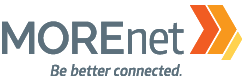One of the things users have been asking for in Google Slides is the ability to insert audio. There are a few add ons that can do this, but native support always works better. Last week Google announced native support for audio in Google Slides. Here is how it works:
- On any slide, go to Insert and choose Audio.
- Choose an audio (MP3 works best) file from Drive, your desktop, etc. and click Insert.
- An icon appears on the slide indicating it has audio.
- Once the icon is on the slide, select it, and then in the menu options bar, choose Format Options (right above the slide).
- A side panel will pop open. Choose the first selection, “Audio.”
- Your options are:
- Start playing automatically or on click.
- Adjust volume of playback.
- Hide icon during playback.
- Loop Audio
- Stop on Slide Change
- If you want the audio to play across all slides for the duration of the show:
- Playback set to automatic.
- Uncheck Stop on Slide Change.
- If your audio clip is shorter than your slide timing is, just choose Loop Audio.
- Your options are:
In all, this is an easy addition to work with and gives users a long-requested tool in Google Slides!